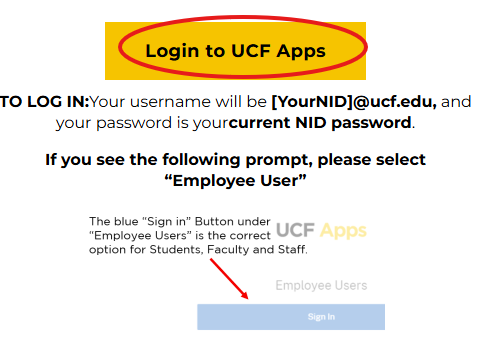
1. Log in to UCF APPS UCF Apps – UCF IT
2. Click on “Login to UCF Apps”
3. Enter your NID credentials and log in
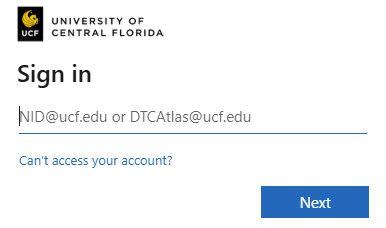
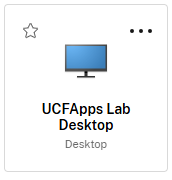
4. Click on UCFApps Lab Desktop
5. Log in with your NID credentials
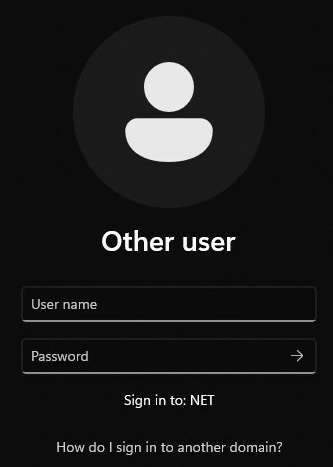
FAQ
Q. Who has access to UCF Apps?
All current students, faculty and staff have access to most of the available software applications. See the Generally Available Apps section below for the apps available to everyone.
Q. How do I use UCF Apps?
First, install UCF Apps. You should be able to use the web browser in most cases (Chrome is our recommended web browser), but we do have a desktop client, called Citrix Workspace, that works great on just about any operating system.
- Install Citrix Workspace on Windows 10/11
- Install Citrix Workspace on MacOS
- Install Citrix Workspace on iOS (iPhone, iPad)
- Install Citrix Workspace on Android devices
- Install Citrix Workspace on ChromeOS (Chromebook)
What Apps are on the UCF apps?
- 7-Zip
- Acrobat Reader DC
- ArcCatalog
- ArcGlobe
- ArcMap
- ArcScene
- Google Chrome
- GPower
- HLM
- IBM SPSS Amos
- IBM SPSS Statistics
- JMP
- Microsoft Access
- Microsoft Excel
- Microsoft PowerPoint
- Microsoft Publisher
- Microsoft Word
- Microsoft Visio
- Microsoft Project
- Notepad++
- NX
- Origin
- R
- RStudio
- SAS
- SAS Enterprise Guide
- Security Risk Assessment Tool
- Simio
- TreeSize Free
- WarpPLS
- RATSData
How do I access Program- Specific Apps?
If you think your course would benefit from having access to any of these apps, have your instructor reach out to UCF IT through the UCF Apps request ticket to see how we can accommodate your needs.
Trying to Log into ArcGIS through UCF APPS?